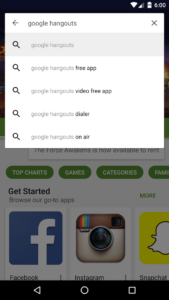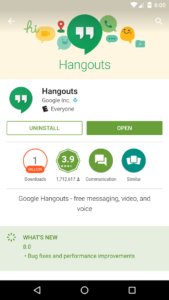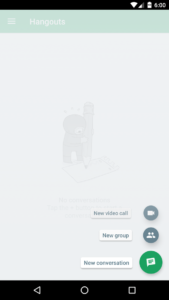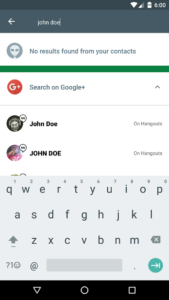First step to using Google Hangouts is to install it from the Google Play store. You can find Google Hangouts at this link.
After you have installed Google Hangouts, open it and it will start with page similar to the one below-left, if you have never signed in with a Google account you should see a page like the one below-right. If so, sign in with a Google account (@gmail.com) to continue.
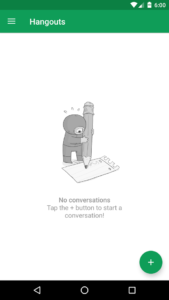
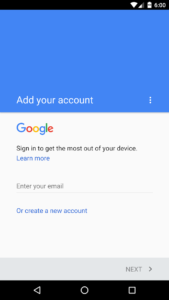
After you are signed in, tap the plus button on the bottom right of your screen. This will bring up a menu like the one below.
From here tap either “new group” or “new video call.” New Group is for messages and Video Call is what you will want to use during a match as it provides better quality then Hangouts calling. Once you click one of these links you should see a menu like the one below:
From here you can add your teammates by entering the Gmail account they used to sign into Hangouts. Once your group is set up you will be able to have a group chat/call with all members of your group.
If you are going to use Google Hangouts to communicate and coordinate tactics during a match, please set up your Google Hangouts beforehand to ensure you have the most gaming time possible!